In today's fast-paced digital world, the ability to transfer files quickly and efficiently between phones is essential. Whether you're switching to a new device, sharing photos with friends, or moving important documents for work, knowing the best methods for seamless file transfer can save time and avoid frustration. In this comprehensive guide, we will explore the most effective ways to transfer files between phones, including both iOS and Android devices. Let’s dive into the details and make your file transfer experience as smooth as possible.
1. Why File Transfer Matters in Today’s Mobile Age
With the increasing amount of data we store on our phones, ranging from personal memories like photos and videos to work-related files and apps, transferring this data easily between phones has become a crucial task. When upgrading to a new phone, you want to ensure that none of your data is lost in the process. This is why learning how to transfer files seamlessly can be a game changer.
2. Using Cloud Services for File Transfers
One of the most popular and efficient ways to transfer files between phones is through cloud storage services. Services like XFiletransfer, Google Drive, Dropbox, iCloud, and OneDrive allow users to store files in the cloud and access them from any device, making file transfer between phones extremely convenient.
How to Use Google Drive for File Transfer:
-
Upload Files on Phone A:
- Open the Google Drive app on your original phone (Phone A).
- Tap the "+" icon to upload files.
- Select the files you want to transfer.
-
Download Files on Phone B:
- Open the Google Drive app on your new phone (Phone B).
- Log in to the same Google account.
- Download the files from the Drive to Phone B.
Advantages:
- Large storage capacity.
- Files are always available as long as there is internet access.
- Cross-platform availability (Android, iOS, and desktops).
Disadvantages:
- Requires an internet connection for both uploading and downloading.
- Limited free storage space.
3. Bluetooth and Wi-Fi Direct for Quick Local Transfers
If you're transferring files between phones that are physically close to each other, Bluetooth or Wi-Fi Direct are excellent solutions.
How to Transfer via Bluetooth:
-
Enable Bluetooth:
- On both phones, go to settings and turn on Bluetooth.
-
Pair Devices:
- Ensure both phones recognize each other and pair them.
-
Select Files to Send:
- On Phone A, select the file(s) you want to transfer, tap "Share," and choose Bluetooth.
-
Receive Files:
- On Phone B, accept the file transfer request.
Advantages:
- No need for internet or third-party apps.
- Suitable for small file transfers.
Disadvantages:
- Slower transfer speed, especially for larger files like videos.
- Limited to short-range transfers.
Wi-Fi Direct:
Wi-Fi Direct offers a much faster alternative to Bluetooth. It enables devices to connect directly over a Wi-Fi network without needing an internet connection.
Steps to Transfer via Wi-Fi Direct:
- Enable Wi-Fi Direct on both phones in the settings.
- Select the files to share from Phone A.
- On Phone B, accept the incoming file transfer.
Advantages:
- Faster than Bluetooth.
- Doesn’t require an internet connection.
Disadvantages:
- Limited to close proximity transfers.
- Not supported on all devices.
4. File Transfer Using Mobile Apps
Various mobile applications are specifically designed for file transfers between phones. These apps often support larger file sizes, offer user-friendly interfaces, and are generally fast and efficient. Some of the best apps for this purpose include ShareIt, Zapya, and Xender.
How to Use ShareIt:
-
Download and Install the App:
- Install ShareIt on both devices from Google Play Store or Apple’s App Store.
-
Open the App:
- On Phone A, select the files to send and choose the receiver.
-
Receive Files:
- On Phone B, open the app, tap "Receive," and accept the incoming file.
Advantages:
- Transfers large files quickly.
- No need for an internet connection.
Disadvantages:
- Requires installation on both devices.
- May display ads or prompts for in-app purchases.
5. Transferring Files via USB Cable and PC
For those who prefer a more traditional method, using a USB cable and a computer can be a reliable option, especially for large files or entire media libraries.
Steps to Transfer Files with USB:
-
Connect Phone A to Your PC:
- Use a USB cable to connect Phone A to your computer.
- Once connected, select "File Transfer" mode on the phone.
-
Copy Files:
- Navigate to your phone’s storage on your computer and select the files to transfer.
- Copy these files to a folder on your PC.
-
Connect Phone B:
- Disconnect Phone A and connect Phone B to the PC using the USB cable.
- Copy the files from your computer to Phone B.
Advantages:
- Reliable for large file transfers.
- No need for internet or third-party apps.
Disadvantages:
- Requires a PC or laptop.
- Time-consuming for larger file collections.
6. iPhone to Android File Transfer
Transferring files between iPhones and Android phones can sometimes be a challenge due to different operating systems, but it’s not impossible. Using apps like Google Photos, Google Drive, or third-party apps like Send Anywhere can bridge the gap.
Using Google Photos for Cross-Platform Transfers:
-
Upload to Google Photos on iPhone:
- Install Google Photos on your iPhone, back up your photos and videos to the cloud.
-
Download on Android:
- Install Google Photos on your Android device and download the files.
Advantages:
- Easy for transferring photos and videos.
- Works across different platforms.
Disadvantages:
- Requires an internet connection.
- Limited to media files like photos and videos.
7. Backup and Restore Solutions
Many smartphones today offer built-in backup and restore features. These solutions, such as Samsung Smart Switch and Apple’s iCloud Backup, allow users to back up their entire phone and restore it on a new device with minimal effort.
How to Use Samsung Smart Switch:
-
Install Smart Switch on Both Phones:
- Open Smart Switch on both the old and new Samsung phones.
-
Select Data to Transfer:
- On Phone A, choose the files or data you want to transfer.
-
Transfer:
- Initiate the transfer and wait for the process to complete on both devices.
Advantages:
- Transfers almost all data, including apps, settings, and media files.
- Fast and efficient.
Disadvantages:
- Limited to Samsung devices (for Smart Switch).
Conclusion
In today’s mobile-driven world, there are numerous ways to easily and effectively transfer files between phones, whether you're using cloud services, Bluetooth, Wi-Fi Direct, or specific apps designed for this purpose. The method you choose will depend on the type and size of files, the distance between phones, and whether you're transferring between the same or different operating systems. By understanding the available options and following the steps outlined in this guide, you can ensure a smooth and successful file transfer experience.

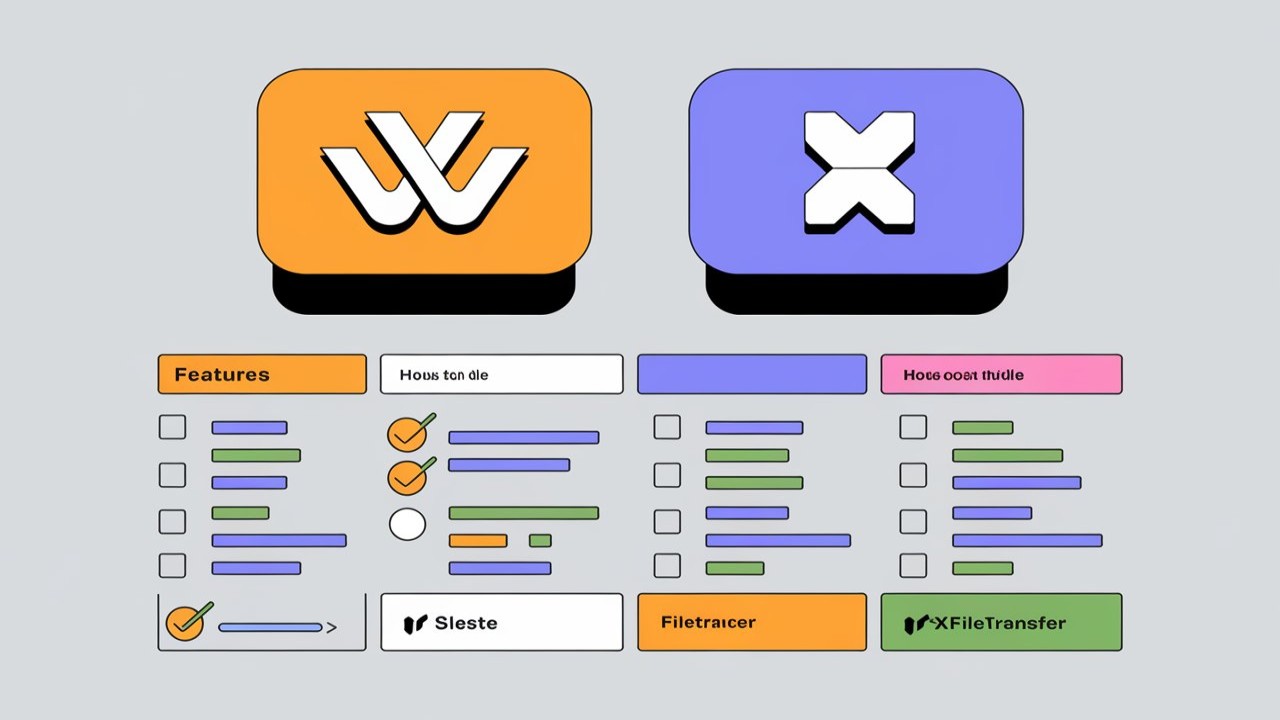

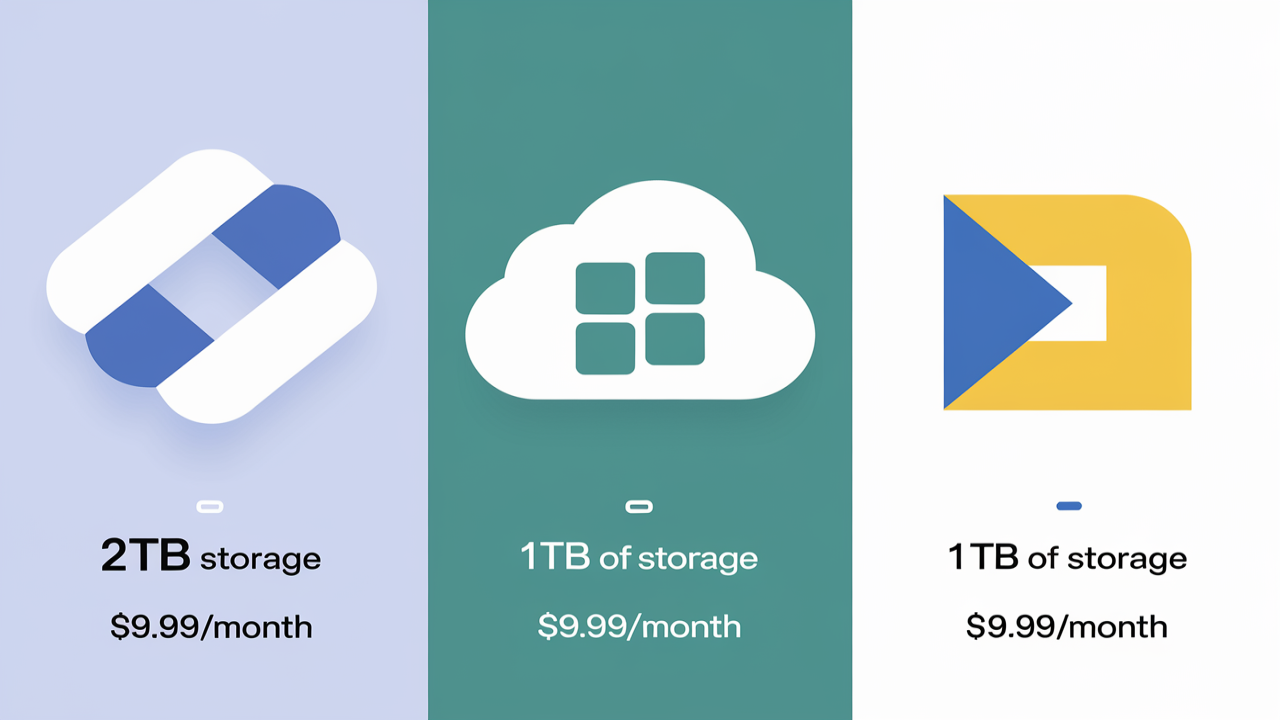
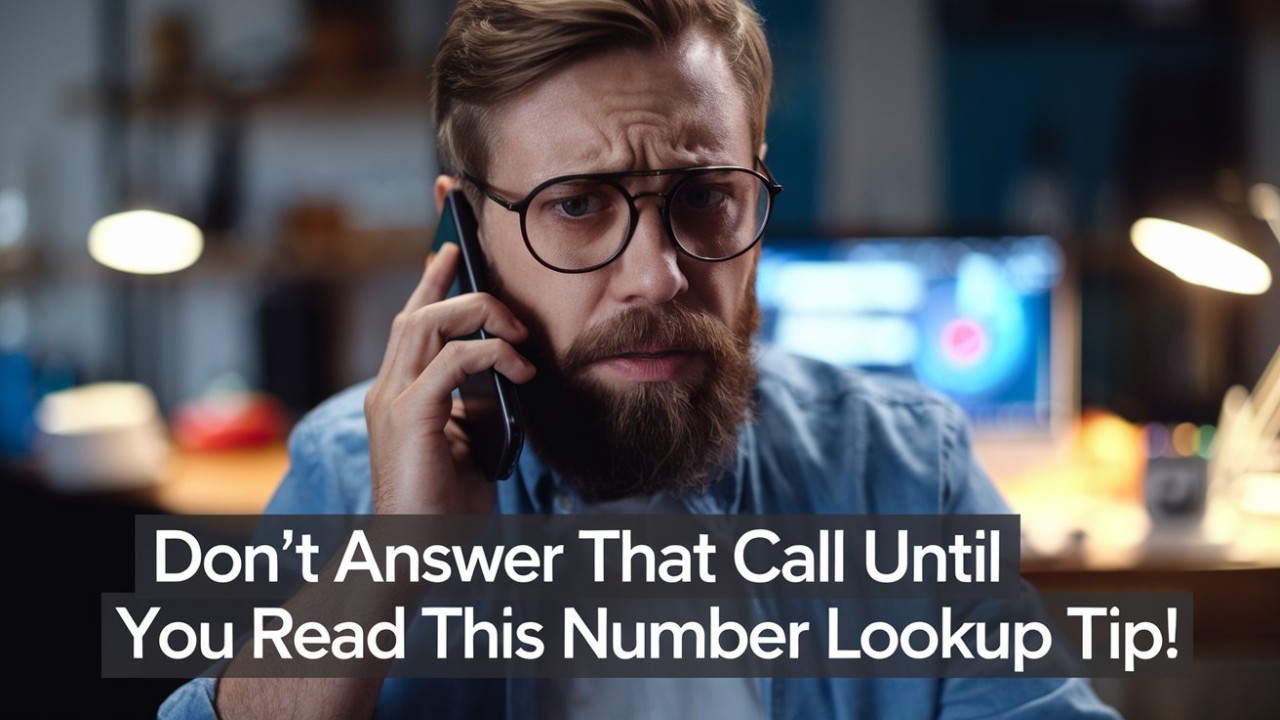
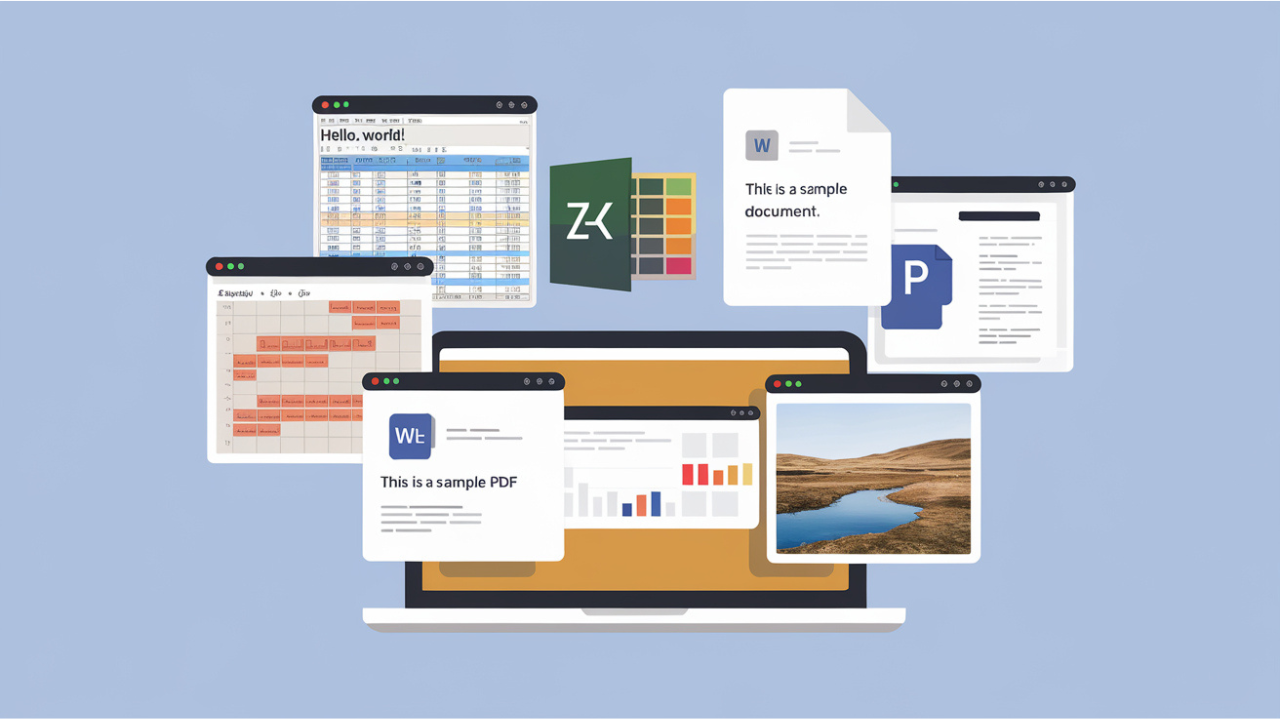
Comments (0)