In today’s digital age, file compression is essential for sharing and storing large amounts of data efficiently. Whether you’re working with videos, images, or extensive datasets, it’s important to reduce file sizes without compromising the quality. This guide will show you how to compress large files without losing quality, ensuring that you can send, share, or store your files while maintaining their original integrity.
Why File Compression is Necessary
As digital content grows, so do the sizes of files, especially high-quality images, videos, and documents. Compression reduces file size, making it easier to store and transfer, especially when bandwidth is limited. However, certain compression techniques can cause a significant loss in quality, which is undesirable for professional work, media, or sensitive data.
By using the right techniques, you can ensure your files are compressed without compromising the quality. Below, we explain the most effective methods and tools to achieve this goal.
Understanding Lossless vs. Lossy Compression
Before diving into the tools and methods for compressing files, it’s important to understand the two types of compression: lossless and lossy.
- Lossless Compression: This method reduces the file size without losing any data or quality. The original data can be completely restored after decompression. It's perfect for documents, images, and files where quality retention is critical.
- Lossy Compression: This method reduces file size by eliminating some data, resulting in a decrease in quality. This is typically used for audio and video files where minor quality degradation is acceptable.
For maintaining high-quality files, lossless compression is the best option, while lossy can be used when file size is the priority and some quality loss is acceptable.
Best Tools for Compressing Large Files Without Losing Quality
When it comes to compressing large files, choosing the right tool can make all the difference. The following software and tools are known for their high-quality lossless compression capabilities:
1. 7-Zip
7-Zip is a popular, open-source compression tool that supports several formats, including ZIP, RAR, TAR, GZIP, and 7z (its native format). The 7z format is known for its high compression ratio and lossless quality retention, making it one of the best options for compressing large files like videos, images, and documents.
- How to Use:
- Install 7-Zip from the official website.
- Right-click on the file or folder you wish to compress.
- Select "Add to Archive" and choose the 7z format.
- Adjust compression level to "Ultra" for maximum size reduction.
2. WinRAR
WinRAR is another powerful tool for compressing large files. It supports multiple formats, including RAR and ZIP, and offers lossless compression for various file types. WinRAR is particularly useful for compressing large media files while retaining their original quality.
- How to Use:
- Download and install WinRAR.
- Right-click on your file or folder.
- Select "Add to Archive" and choose the RAR format.
- Set the compression method to "Best" for optimal compression.
3. HandBrake
If you’re working with large video files, HandBrake is an excellent tool for compressing them without sacrificing quality. HandBrake allows you to adjust the resolution, bit rate, and other settings to ensure high-quality video with a reduced file size.
- How to Use:
- Download and install HandBrake.
- Select the video file you want to compress.
- Choose the output format and adjust settings like resolution and bitrate for optimal compression.
- Click "Start Encode" to begin the compression process.
4. Adobe Photoshop for Images
For images, especially high-resolution ones, Photoshop offers the ability to save files in formats like JPEG and PNG with adjustable compression settings, ensuring you don’t lose quality.
- How to Use:
- Open your image in Photoshop.
- Go to File > Save As.
- Choose JPEG or PNG and adjust the quality slider to balance file size and image quality.
5. Online Tools (TinyPNG, CompressJPEG)
There are also several online tools that specialize in image compression without quality loss. Websites like TinyPNG and CompressJPEG offer a quick and easy way to reduce image file sizes without the need for software installation.
- How to Use:
- Go to the desired website (e.g., TinyPNG).
- Upload your image.
- The tool will automatically compress the image, and you can download it once the process is complete.
Advanced Compression Techniques
For those working with highly sensitive files or very large datasets, there are advanced compression techniques that can offer better results. These include using custom algorithms, tweaking settings on existing tools, or using specialized formats.
1. Compression with Encryption
Tools like 7-Zip and WinRAR allow you to encrypt files while compressing them. This is especially useful for sensitive data, as it ensures security during transfer while still reducing file size. Encrypted compression not only secures files but also compresses them efficiently without losing quality.
2. Splitting Large Files
Another effective method for managing large files is to split them into smaller parts using compression tools. By splitting the files, you can send or upload them more easily, while retaining their quality. Later, the files can be recombined into their original form without any loss in quality.
3. Using Specialized Formats
For certain types of files, there are specialized formats designed to offer higher compression ratios without compromising quality. For example, video files compressed using H.265/HEVC offer higher compression efficiency compared to older formats like H.264, while retaining much of the original quality.
Tips for Maintaining Quality During Compression
Maintaining the quality of your files during compression is key, especially for professional work or sensitive data. Here are some tips to ensure the best results:
- Choose the Right Format: Always use formats that are known for lossless compression. For example, 7z for general files, PNG for images, and FLAC for audio.
- Adjust Compression Settings: Many tools allow you to tweak settings such as the compression level or bit rate. Always aim for the highest compression setting that doesn’t impact quality.
- Test Before Finalizing: Before sharing or storing compressed files, open and test them to ensure that no quality has been lost during the process.
Conclusion
Compressing large files without losing quality is achievable with the right tools and techniques. By selecting the appropriate compression method and adjusting settings carefully, you can ensure that your files remain high-quality while being easier to store, transfer, and share. Whether you're dealing with images, videos, or large datasets, the solutions listed here offer reliable, efficient compression for all your needs.

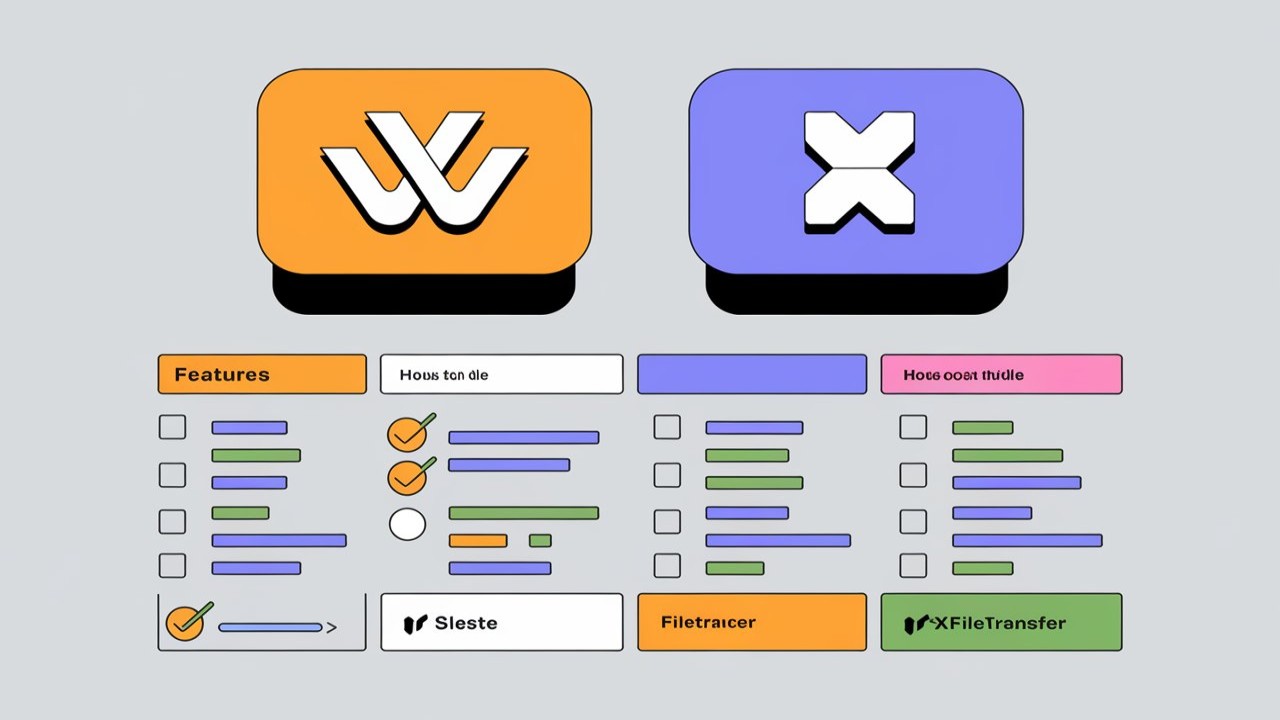
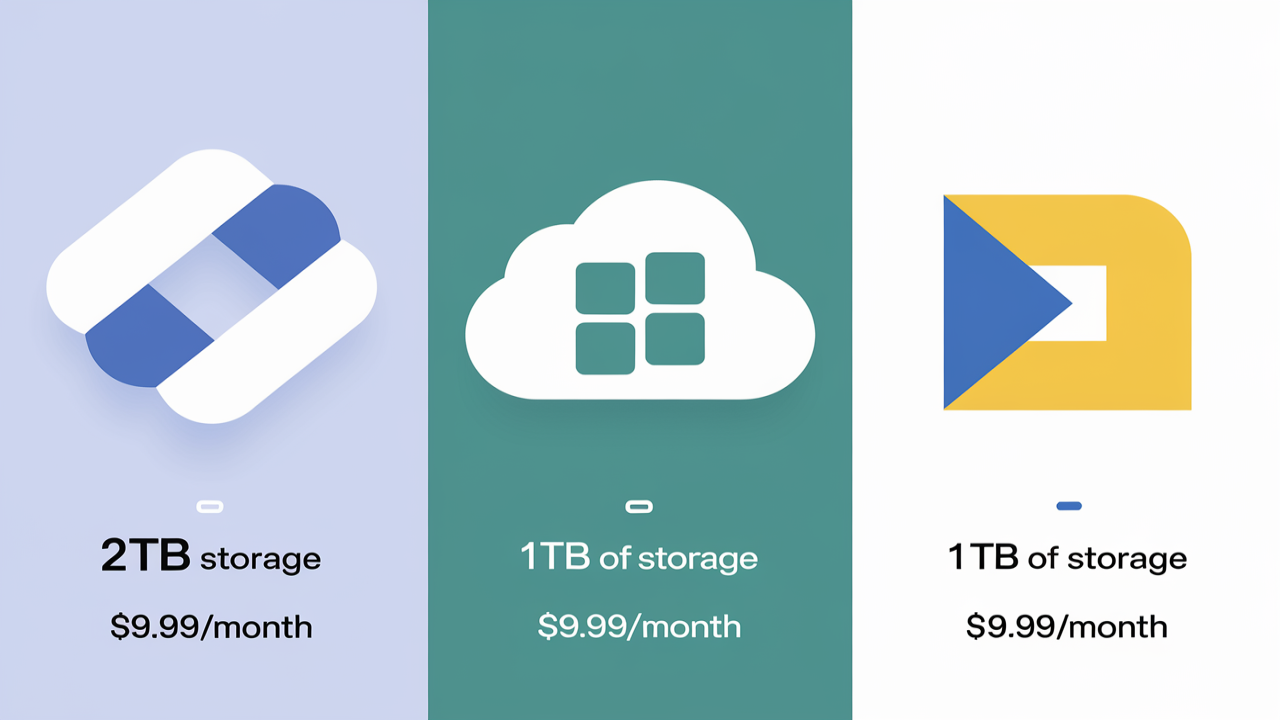
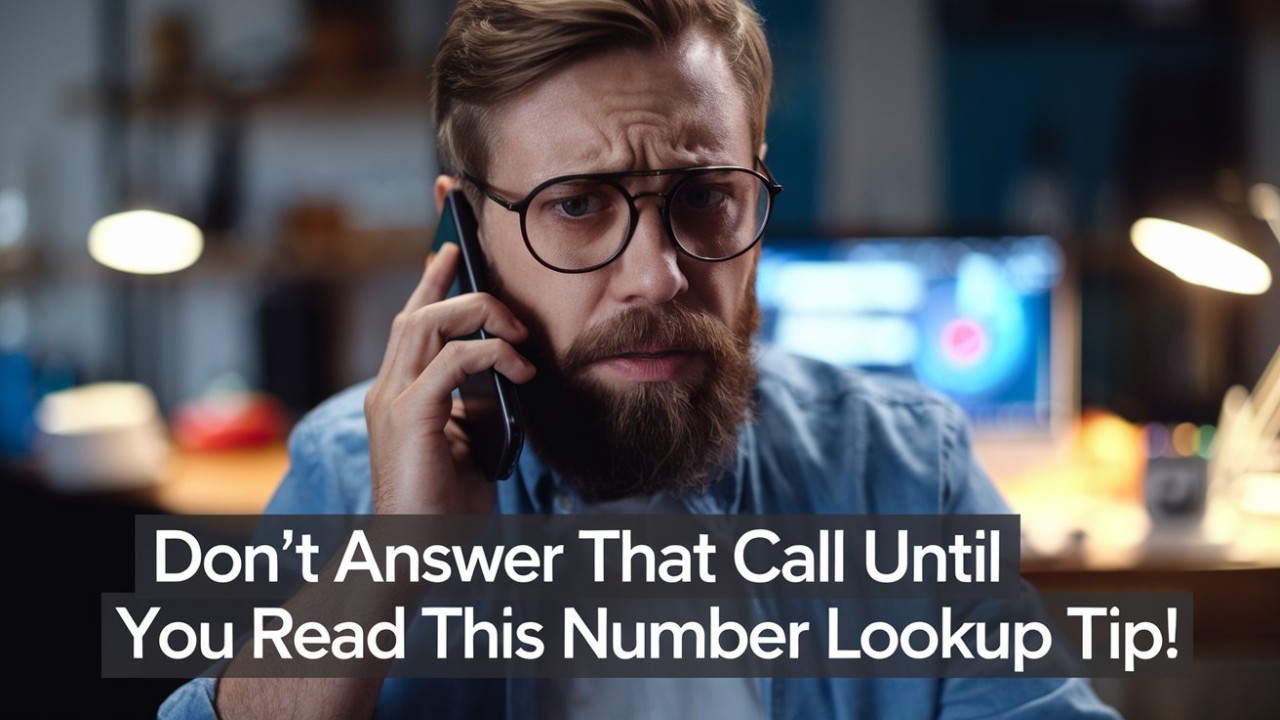
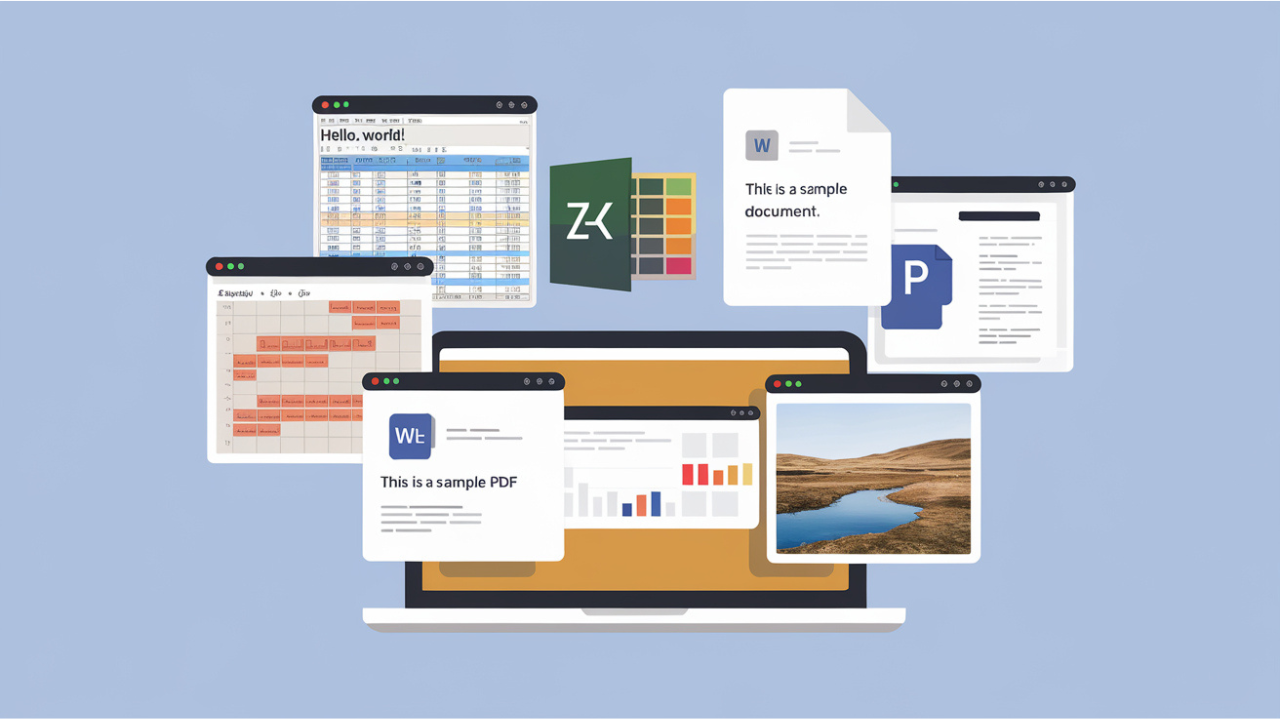
Comments (0)