In an era where individuals and businesses rely heavily on cloud storage solutions like Google Drive, Dropbox, OneDrive, and others, transferring files between these services efficiently is a necessity. Whether it’s for optimizing storage, enhancing collaboration, or ensuring data redundancy, the ability to move files seamlessly between cloud platforms is crucial. With Xfiletransfer.com, you can perform cloud-to-cloud transfers effortlessly without wasting time on manual downloads and re-uploads.
This guide will walk you through how to streamline your file transfers between different cloud platforms using Xfiletransfer.com, the best solution for hassle-free cloud migration.
Why Transfer Files Between Cloud Services?
There are several practical reasons to transfer files between cloud services:
- Storage Optimization: Use different cloud services to take advantage of the best features, pricing, or free storage limits.
- Collaboration: Certain platforms offer better collaboration tools, and transferring files makes it easier for teams to work together.
- Data Backup: Creating backups across different platforms helps ensure data redundancy and security.
- Cost Management: By balancing your data across different platforms, you can avoid hitting the limits of free plans or having to pay for additional storage.
How Xfiletransfer.com Simplifies Cloud-to-Cloud Transfers
Unlike traditional methods where you need to download files from one platform and then upload them to another, Xfiletransfer.com simplifies this process with its direct cloud-to-cloud transfer functionality. Whether you're moving files for personal use or migrating data for business purposes, Xfiletransfer.com ensures the process is swift and secure.
Here’s how Xfiletransfer.com can help you achieve efficient file transfers between cloud platforms:
1. Seamless Integration with Multiple Cloud Services
Xfiletransfer.com integrates with a wide range of cloud storage services, allowing users to easily connect their accounts. Popular platforms such as Google Drive, Dropbox, OneDrive, Box, and others can be connected in just a few clicks.
How It Works:
- Log in to your Xfiletransfer.com account.
- Link your cloud storage accounts (e.g., Dropbox, OneDrive, or Google Drive) by providing secure access through the platform’s integration.
- Select the source and destination cloud services.
- Choose the files or folders you want to transfer.
- Initiate the transfer with a single click.
This streamlined process eliminates the need for manual downloading and uploading, providing a fast and efficient solution for cloud-to-cloud migration.
2. Bulk File Transfers with No Size Limits
Unlike many traditional transfer methods that impose strict file size limitations, Xfiletransfer.com allows you to transfer even large files or entire folders without any restrictions. This makes it ideal for users who need to transfer substantial amounts of data without breaking the process into smaller batches.
Advantages:
- No limitations on file size or number of files.
- Perfect for bulk transfers of large files.
- Supports continuous file migration without bandwidth interruptions.
3. Secure Transfers with Encryption
When transferring sensitive data between cloud services, data security is of utmost importance. Xfiletransfer.com ensures that all file transfers are encrypted, protecting your files from unauthorized access during the migration process. This layer of security is essential for businesses handling confidential documents, as well as individuals concerned about data privacy.
Security Features:
- End-to-end encryption for all file transfers.
- Two-factor authentication for additional security.
- Secure OAuth authorization to connect cloud accounts.
With these features in place, you can be confident that your data is protected throughout the entire transfer process.
4. Automated Transfer Scheduling
For users who frequently need to transfer files between cloud services, Xfiletransfer.com offers automated scheduling options. This allows you to set up regular file transfers to occur at specific times without needing to manually initiate the process each time.
How to Set Up Automated Transfers:
- Select the files or folders you want to transfer regularly.
- Choose the source and destination platforms.
- Set the schedule (e.g., daily, weekly, or monthly).
- Confirm and activate the scheduled transfer.
Automating your cloud-to-cloud transfers helps reduce the burden of manual file management and ensures that your files are always up to date across platforms.
5. Syncing Between Cloud Platforms
For users who need to maintain files across multiple cloud services, Xfiletransfer.com offers a file sync feature. This ensures that any changes made to files in one platform are automatically reflected in another. The sync function can be set up for both one-way and two-way syncs, depending on your needs.
One-Way Sync: Updates files from the source cloud to the destination cloud without affecting the source files.
Two-Way Sync: Ensures that changes made to files in both the source and destination platforms are mirrored across both services.
This syncing capability is especially useful for businesses managing collaborative projects, ensuring that the latest versions of files are available on all cloud platforms.
6. Cross-Platform Accessibility
Xfiletransfer.com is designed to be highly accessible across different devices and platforms. Whether you are using a desktop, tablet, or mobile device, you can manage and transfer your files seamlessly from anywhere.
Benefits of Cross-Platform Use:
- Manage transfers on the go with mobile compatibility.
- Full access to all cloud storage services from any internet-connected device.
- Responsive design ensures easy navigation on any screen size.
Key Considerations When Transferring Files with Xfiletransfer.com
1. Connection Speed and Bandwidth
The speed of your transfer will depend on your internet connection and the size of the files being transferred. While Xfiletransfer.com optimizes the transfer process to minimize bandwidth usage, transferring large files may still take some time depending on your connection speed.
2. Data Limits on Cloud Services
Before initiating a transfer, check the storage limits of the destination cloud service. Ensure that you have enough space available on your account to accommodate the incoming files. Xfiletransfer.com provides notifications if you are approaching the limit, ensuring that transfers don’t fail unexpectedly.
3. File Permissions and Access
If you're transferring shared or collaborative files, ensure that the permissions on the destination platform are correctly configured. Xfiletransfer.com maintains existing file permissions, but it’s good practice to double-check access settings, especially for sensitive documents.
Conclusion: Transfer Files Effortlessly with Xfiletransfer.com
In a world where cloud storage is central to both personal and business activities, having an efficient method for cloud-to-cloud file transfers is essential. Xfiletransfer.com makes this process seamless, secure, and incredibly efficient by eliminating the need for manual downloads, uploads, and file management headaches.
Whether you're transferring files for collaboration, backup, or optimization purposes, Xfiletransfer.com offers a comprehensive solution that integrates with all major cloud platforms, supports large files, and ensures top-notch security.

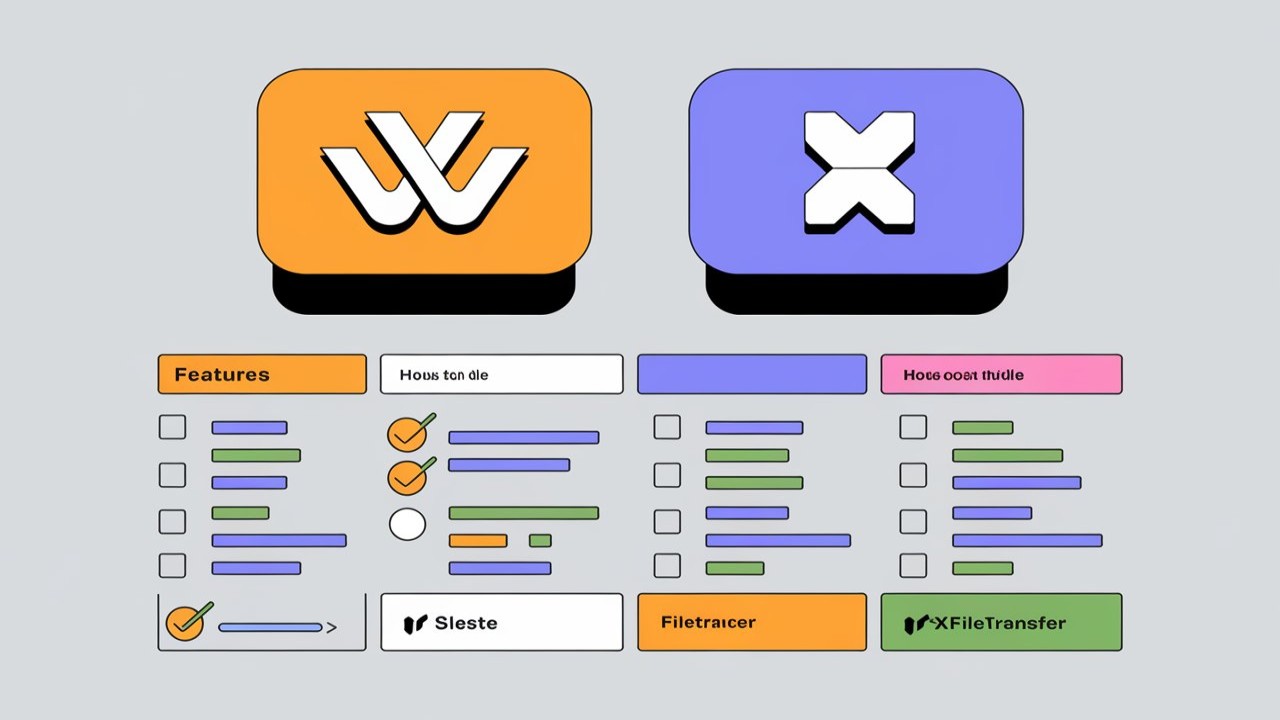

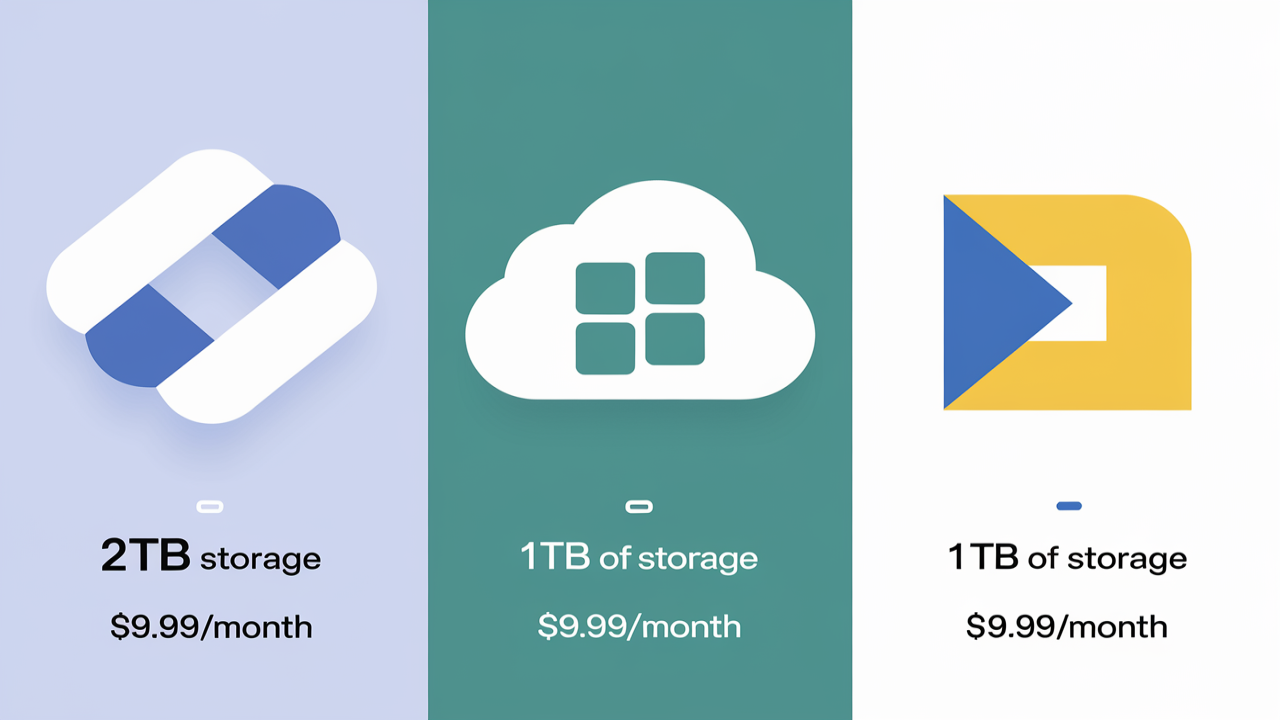
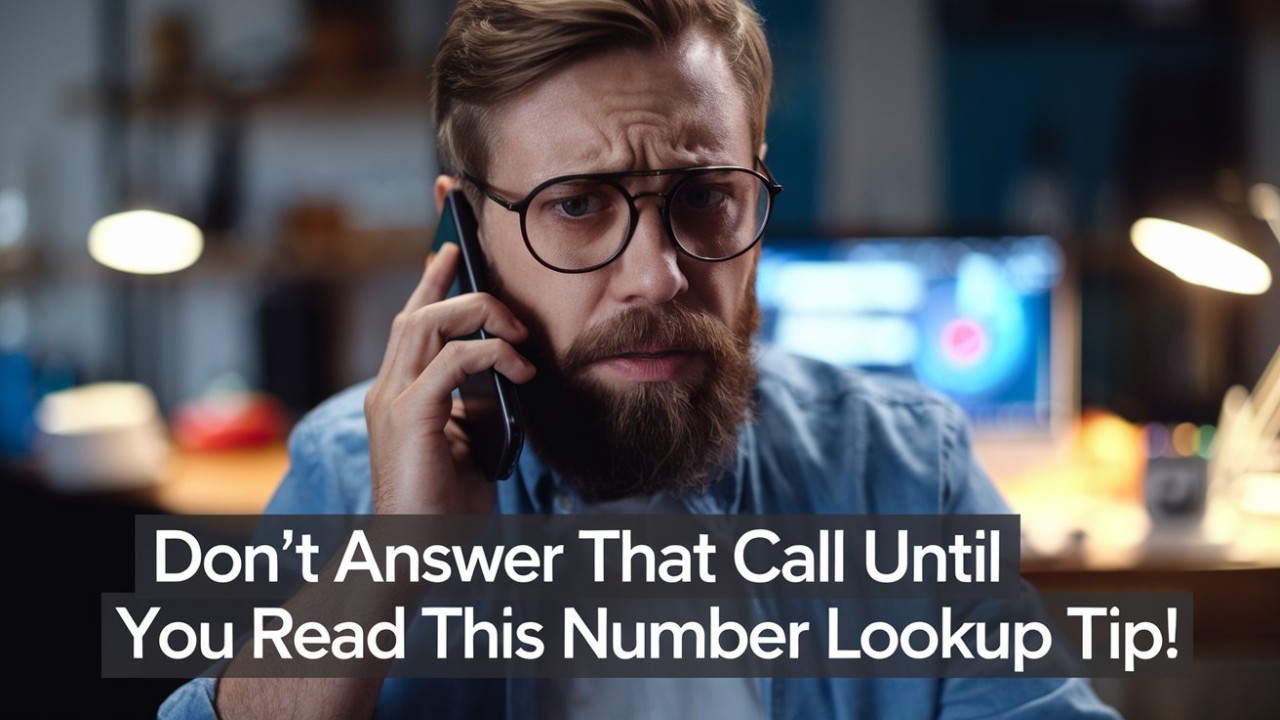
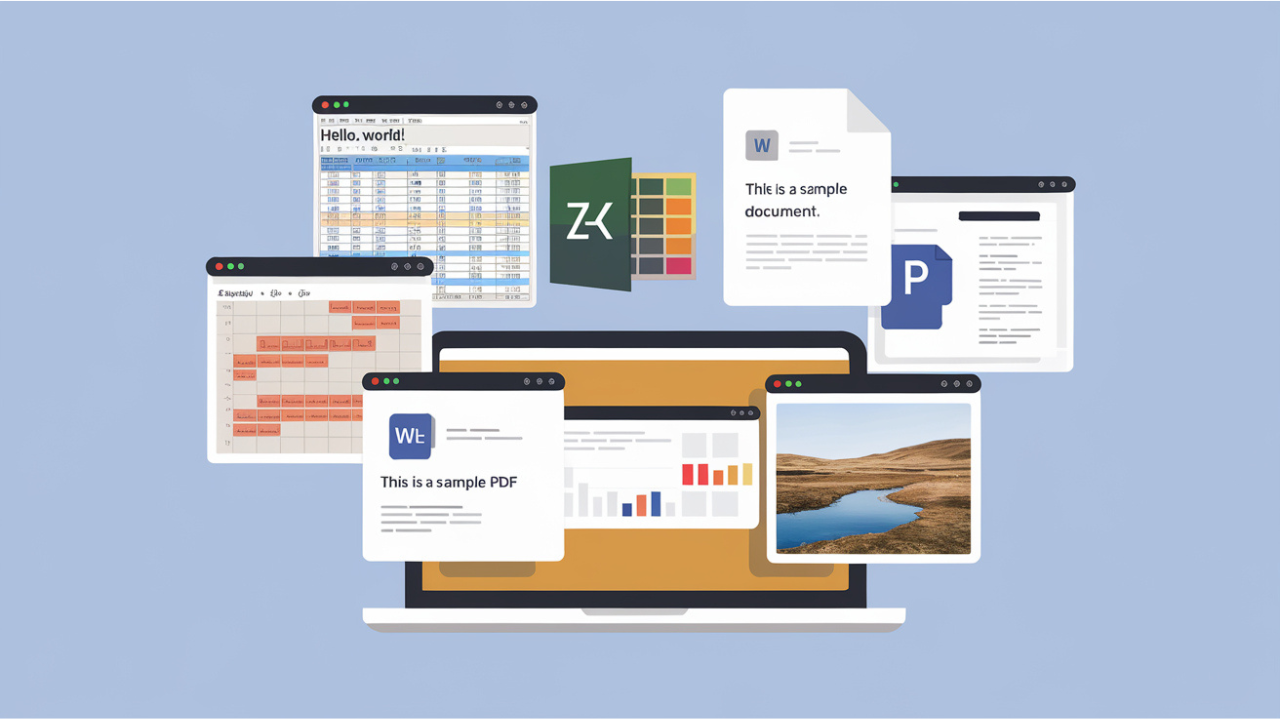
Comments (0)