Google Cloud has become a game-changer in cloud computing, offering scalable solutions for businesses, developers, and individuals. Google Cloud Platform (GCP) provides various tools and services that allow users to manage files securely and efficiently, making it a popular choice for file management in both small and large-scale environments. This comprehensive guide will take you through the essential steps of using Google Cloud for managing your files.
What is Google Cloud?
Google Cloud is a suite of cloud services provided by Google, which includes computing, storage, machine learning, and data analytics services. One of the primary uses of Google Cloud is file management. With GCP, users can store, organize, and access files securely from anywhere in the world. Google Cloud is also known for its integration with other Google services, providing a seamless experience across platforms.
Why Choose Google Cloud for File Management?
When it comes to file management, Google Cloud stands out due to its scalability, security, and ease of use. Whether you’re a small business or a large enterprise, Google Cloud allows you to store massive amounts of data without compromising speed or efficiency. Here are the key benefits of using Google Cloud for file management:
- Scalability: As your business grows, your storage needs will expand. Google Cloud allows you to scale up your file storage without downtime or the need for new hardware.
- Security: Google Cloud provides robust security features such as encryption and role-based access control (RBAC), ensuring that your files are safe from unauthorized access.
- Cost-Effectiveness: Google Cloud offers a pay-as-you-go pricing model, which means you only pay for the storage you use, making it an economical choice for businesses of all sizes.
Step-by-Step Guide to Getting Started with Google Cloud File Management
1. Create a Google Cloud Account
To start using Google Cloud for file management, the first step is to create a Google Cloud account. You can sign up for a free trial, which includes $300 in credits to use within the first 90 days. This trial will give you access to most of Google Cloud's features.
- Visit cloud.google.com.
- Click on “Get Started for Free”.
- Follow the steps to create a new account.
2. Set Up a Google Cloud Storage Bucket
Once you have an account, the next step is to create a Google Cloud Storage bucket, which acts as a container for your files. Buckets are the primary way to store data in Google Cloud.
- Go to the Google Cloud Console.
- In the menu, navigate to “Cloud Storage”.
- Click on “Create Bucket”.
- Choose a name for your bucket.
- Select the region where your data will be stored.
- Pick a storage class (Standard, Nearline, Coldline, or Archive), depending on how frequently you plan to access your data.
- Set the access controls for your bucket, allowing you to define who can view or edit your files.
3. Upload Files to Google Cloud
Now that you have a bucket, you can begin uploading files. Google Cloud supports drag-and-drop functionality, making file uploads quick and easy.
- Go to the Google Cloud Console.
- Navigate to your bucket.
- Click on “Upload Files” and select the files from your local device.
- You can also organize your files into folders within the bucket.
4. Manage File Access and Permissions
Controlling who has access to your files is crucial for maintaining security and compliance. Google Cloud allows you to set fine-grained permissions for each file or bucket.
- In the Google Cloud Console, navigate to the bucket or specific file.
- Click on “Permissions”.
- Add users or groups and assign them roles, such as Viewer, Editor, or Owner.
- You can also set temporary permissions, giving users access for a limited time.
5. Use Google Cloud SDK for Advanced File Management
For those who need more advanced control over their file management, the Google Cloud SDK (Software Development Kit) is an excellent tool. It allows you to manage files from the command line, making it easier to automate tasks such as uploads, downloads, and backups.
- Install the Google Cloud SDK by visiting the official Google Cloud SDK page.
- Use the gsutil command to interact with your Google Cloud Storage buckets. For example:
- To upload a file:
gsutil cp your-file.txt gs://your-bucket/ - To download a file:
gsutil cp gs://your-bucket/your-file.txt ./
- To upload a file:
6. Backup and Version Control
Google Cloud offers versioning and backup options to ensure your data is never lost. You can enable Object Versioning in your bucket settings, allowing you to keep multiple versions of a file and recover them when needed.
- In the Google Cloud Console, navigate to Storage Settings.
- Turn on Object Versioning.
- To view or restore previous versions of a file, simply navigate to the file in the console and select the version you wish to restore.
7. Monitor and Optimize Your File Storage
Google Cloud provides various tools for monitoring and optimizing your storage usage, ensuring that you get the most value for your money.
- In the Cloud Console, go to the Monitoring Dashboard to track usage metrics.
- Set up billing alerts to notify you if your usage exceeds a certain threshold.
- Use Storage Transfer Service to move large datasets efficiently between your on-premise storage or other cloud platforms.
8. Integrating Google Cloud with Other Tools
One of the strengths of Google Cloud is its ability to integrate seamlessly with other tools and platforms, improving your workflow. You can easily connect Google Cloud with:
- Google Drive: Sync your files across both platforms for seamless access.
- Third-Party Services: Use Google Cloud's APIs to integrate with third-party services like Dropbox, Slack, or AWS.
Best Practices for File Management in Google Cloud
To ensure that your file management is optimized and secure, follow these best practices:
- Use Lifecycle Policies: Automate the deletion or transfer of files based on predefined criteria, such as age or access frequency.
- Encrypt Sensitive Data: Always encrypt files, whether at rest or in transit, to ensure maximum security.
- Regular Audits: Perform regular audits of your file permissions and storage usage to ensure everything is running smoothly and securely.
- Backup Important Data: Regularly back up your essential files to avoid data loss in the event of a disaster.
Conclusion
Google Cloud offers a powerful and flexible solution for managing your files. From easy scalability to strong security features, it provides everything you need to manage files effectively. Whether you are a small business owner or managing a large enterprise, following this guide will help you get the most out of Google Cloud.

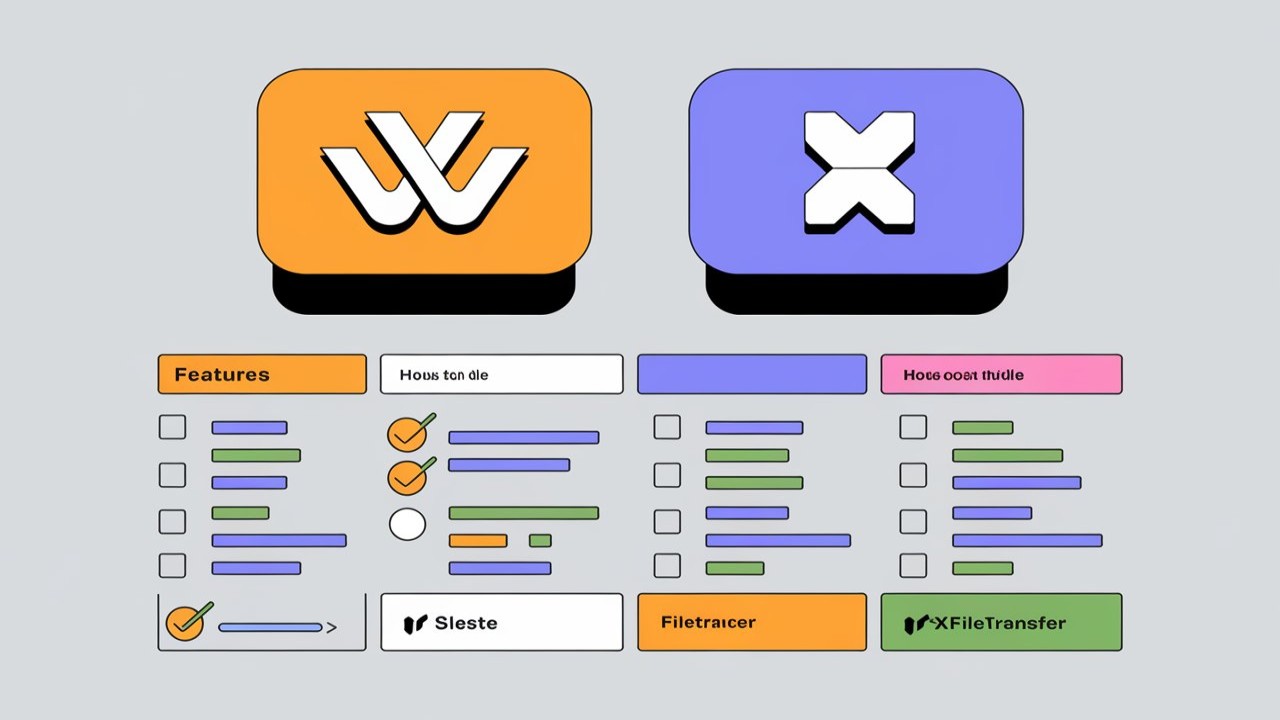

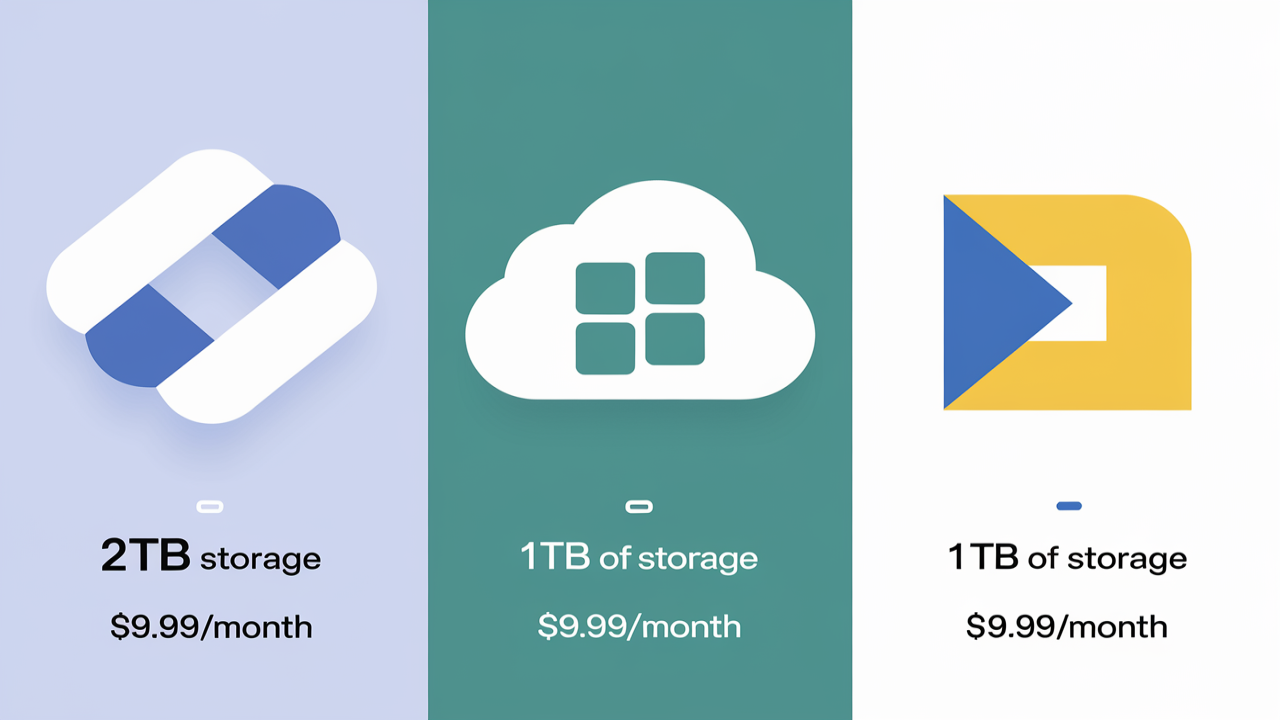
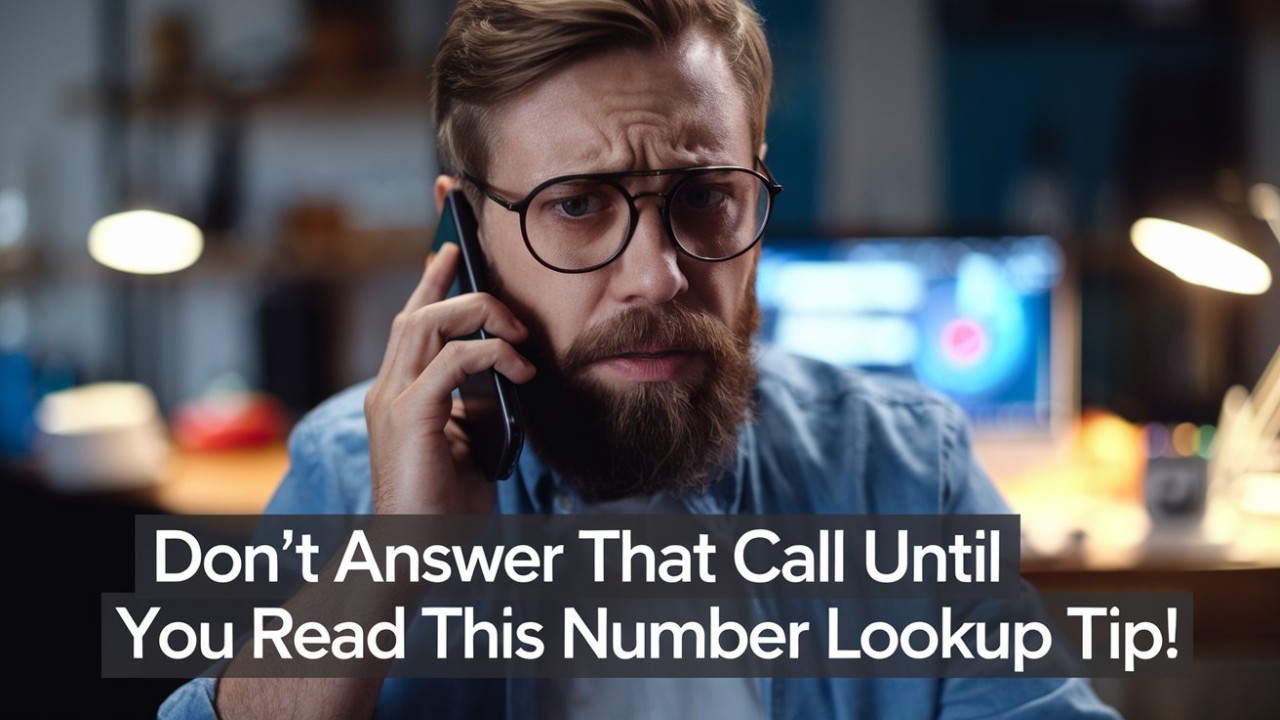
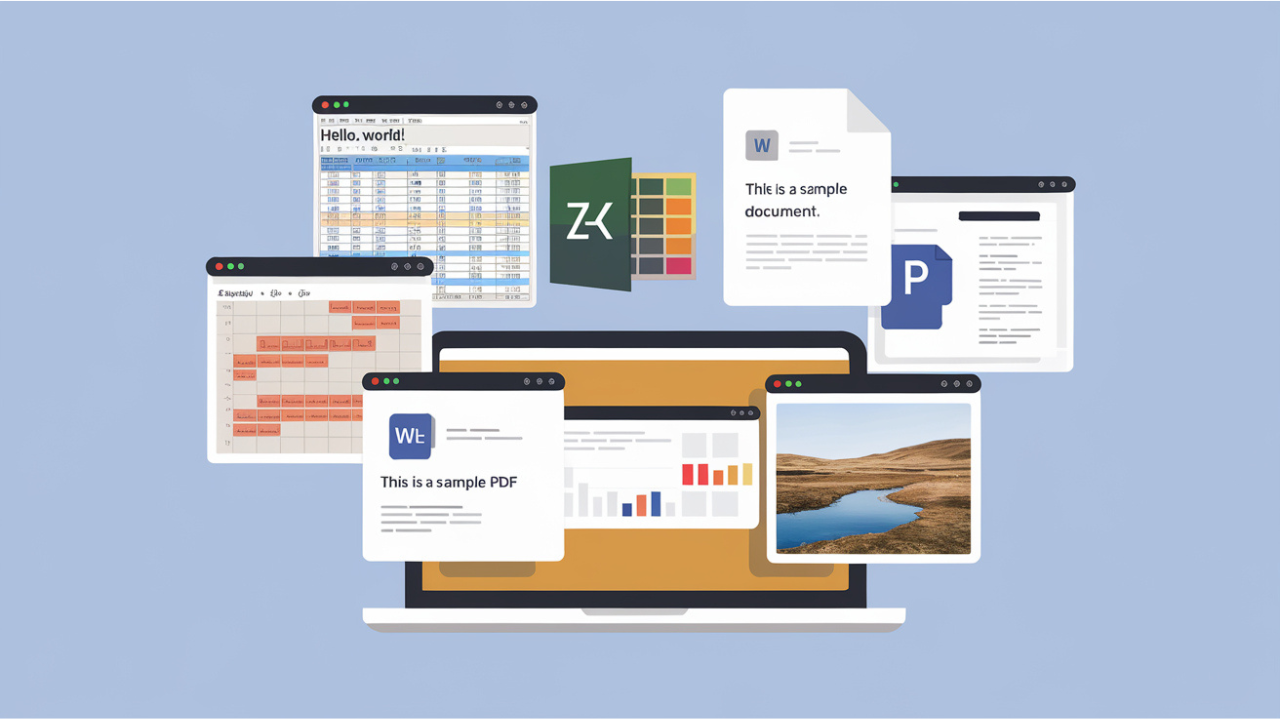
Comments (0)