Transferring files between systems, servers, or devices is a common task in today's digital world. However, it's not without challenges. File transfer errors can occur for a variety of reasons, ranging from network issues to file corruption. In this article, we will explore the most common file transfer errors and provide detailed solutions to help you fix them efficiently.
1. Network Connection Issues
A weak or unstable network connection is one of the primary causes of file transfer errors. This can result in incomplete transfers, interruptions, or total failure to send files.
Solution:
- Check your internet connection: Ensure you have a stable and strong connection. This could mean switching to a wired connection if you're on Wi-Fi or troubleshooting your current network setup.
- Ping the destination server: Use command-line tools like
pingto test connectivity between your device and the destination. A high response time or timeouts may indicate network issues. - Reboot routers and devices: Sometimes, a simple reboot of your network equipment can resolve connectivity issues.
- Use a download manager: If you're frequently dealing with large file transfers, tools like download managers can help resume interrupted transfers and maintain a stable connection.
2. File Corruption
Corruption during file transfers can occur when the file is interrupted midway or if there's an issue with the storage media. This often results in the file being unusable or missing important data.
Solution:
- Verify file integrity: Use checksum verification methods such as MD5 or SHA-256 to ensure that the transferred file matches the original. Many file transfer protocols support checksum verification natively.
- Resend the file: If corruption is detected, resend the file from the source. It might help to use a different transfer method or protocol to prevent further issues.
- Check storage devices: Faulty drives or insufficient storage space can lead to file corruption. Ensure that your drives are in good health and that there’s enough space to accommodate the file.
3. Permission Denied Errors
Sometimes, file transfers fail because the user or application doesn't have the necessary permissions to access or modify the file or folder at the destination.
Solution:
- Check user permissions: Ensure that the user account you're using has read/write permissions on both the source and destination devices. In some cases, administrator rights may be needed.
- Adjust file and folder permissions: Use command-line tools like
chmod(for Linux/Unix) or the Properties window (for Windows) to adjust permissions. - Use SFTP instead of FTP: FTP transfers can sometimes face permission issues on secure systems. SFTP (SSH File Transfer Protocol) uses more robust security mechanisms, which can prevent permission errors.
4. File Size Limitations
Certain systems, servers, or file transfer methods impose a size limit on individual file transfers. If your file exceeds these limits, the transfer will fail or be incomplete.
Solution:
- Check the transfer limits: Be aware of any file size limitations set by your server or service. Some email services, for example, have attachment limits that prevent large files from being sent.
- Split large files: Use file-splitting tools like 7-Zip or WinRAR to break down large files into smaller, manageable parts for transfer.
- Use cloud storage: Services like Google Drive or Dropbox allow you to upload large files without the restrictions imposed by traditional transfer methods. You can then share a download link instead of directly transferring the file.
5. Protocol Mismatch
If you're using incompatible protocols on the source and destination devices, file transfer errors are likely to occur. For example, transferring via FTP when the recipient is set up to receive SFTP can cause the transfer to fail.
Solution:
- Confirm protocol compatibility: Ensure that both the sending and receiving systems are using the same transfer protocol. This could mean switching from FTP to SFTP or ensuring that both ends support HTTPS transfers.
- Update your software: Outdated file transfer clients may not support newer or more secure protocols. Updating to the latest version can resolve compatibility issues.
- Use a protocol-agnostic transfer method: Some tools, like rsync, are flexible enough to support multiple protocols, ensuring that the file transfer works regardless of the protocol mismatch.
6. Insufficient Disk Space
Lack of available space on the destination device is another frequent cause of file transfer errors, particularly when dealing with large files.
Solution:
- Check disk space: Verify that the destination device has sufficient disk space for the transfer. You can use built-in system utilities to monitor disk usage.
- Clean up unnecessary files: Remove unused or unnecessary files from the destination device to free up space.
- Compress the file: If space is a concern, compress the file using formats like .zip or .rar before transferring it. This can significantly reduce the size and make the transfer easier.
7. Timeouts During Transfer
File transfer timeouts are common when the transfer takes too long or there’s a loss of connection. This can cause the transfer to stop midway.
Solution:
- Increase timeout settings: Some file transfer clients allow you to adjust the timeout settings. Increasing the timeout limit can help prevent premature terminations.
- Use a more stable network: Timeouts are often caused by unstable connections. Switching to a faster, more stable connection (such as from Wi-Fi to Ethernet) can resolve the issue.
- Restart the transfer: If the transfer fails due to a timeout, restart the process from the beginning. Using tools that support transfer resumption can help you avoid starting from scratch every time.
8. Incorrect File Paths
Using incorrect file paths can lead to errors, especially when transferring files via command-line tools or between servers.
Solution:
- Double-check file paths: Ensure that the file paths you’re using are correct and that they point to the right directories on both the source and destination systems.
- Use absolute paths: When possible, use absolute paths instead of relative paths to prevent misdirected transfers.
- Correct case sensitivity: On some operating systems, file paths are case-sensitive. Double-check the capitalization in your paths to ensure accuracy.
9. Unsupported File Formats
Certain file transfer services or applications may not support specific file formats, causing the transfer to fail.
Solution:
- Convert the file: If the service doesn’t support the file format, convert it to a supported format before initiating the transfer. Tools like HandBrake or CloudConvert can assist with this.
- Use a different transfer service: If conversion is not an option, switching to a different file transfer service that supports your file format might be the best solution.
10. Firewall or Security Settings
Firewalls, antivirus programs, or other security settings can sometimes block file transfers, especially if they detect suspicious activity or files.
Solution:
- Check firewall settings: Review your firewall rules and ensure that file transfer ports (like port 21 for FTP) are open.
- Whitelist the transfer: If your security software flags a file transfer, whitelist the process or disable the software temporarily during the transfer.
- Use secure transfer methods: Opt for secure file transfer protocols like SFTP or FTPS, which can bypass some security checks by using encrypted connections.
In conclusion, file transfer errors can be frustrating, but they are often easy to diagnose and resolve. By following the solutions provided for each common error, you can ensure smooth and successful file transfers every time.

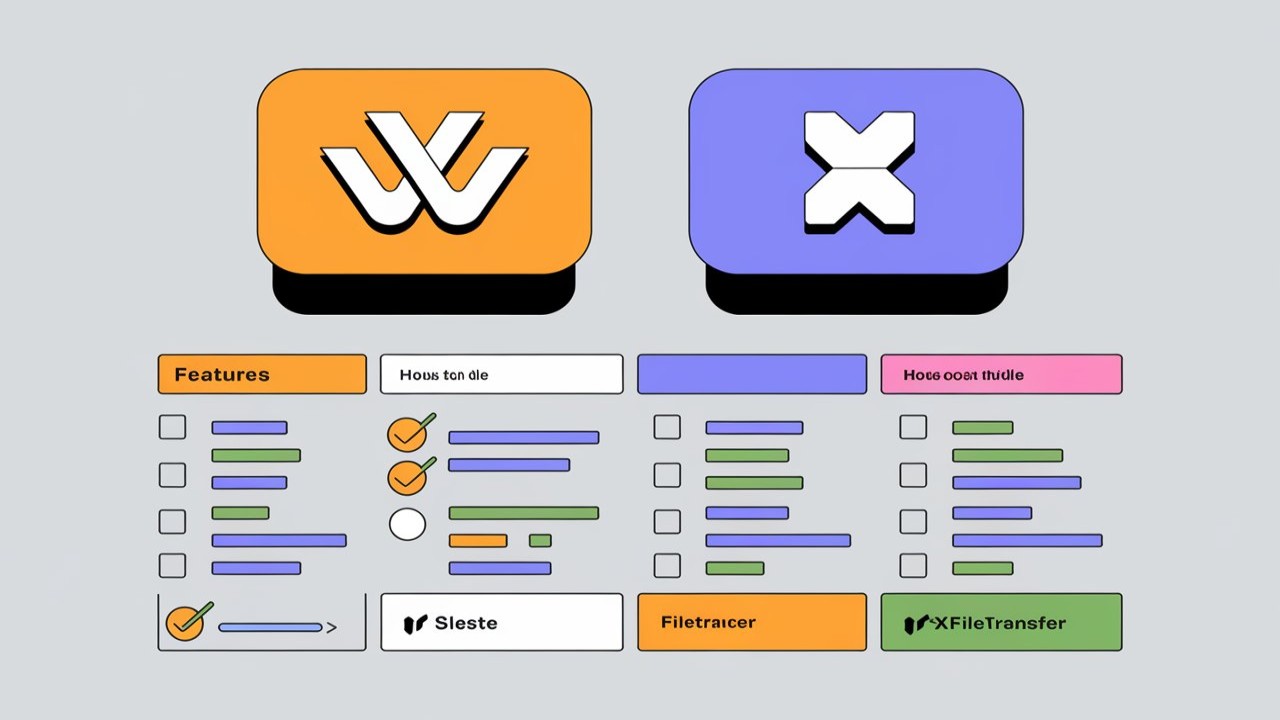

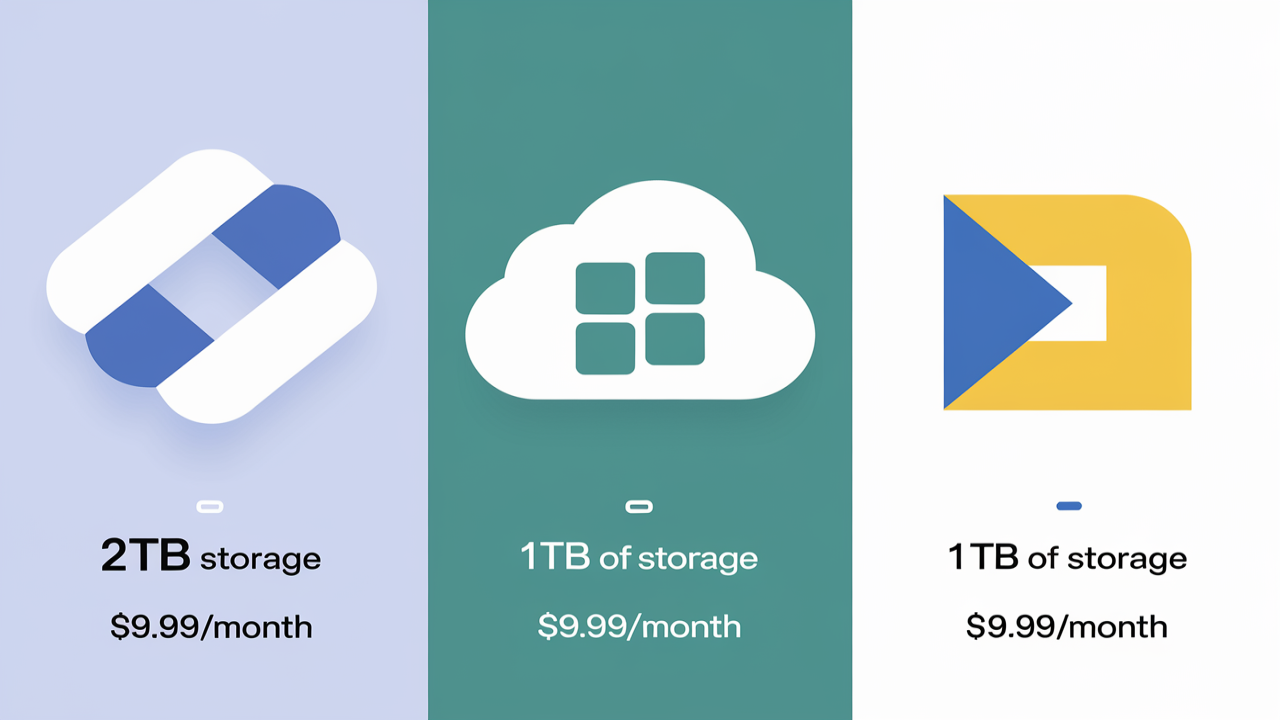
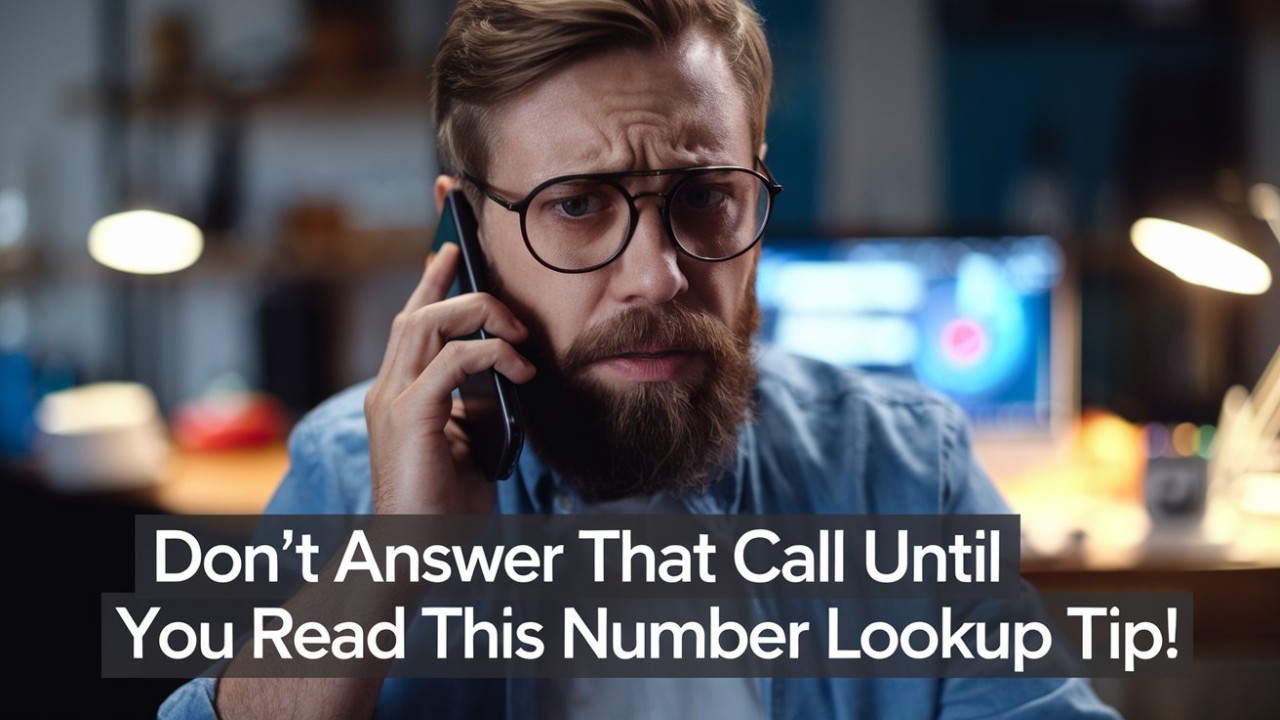
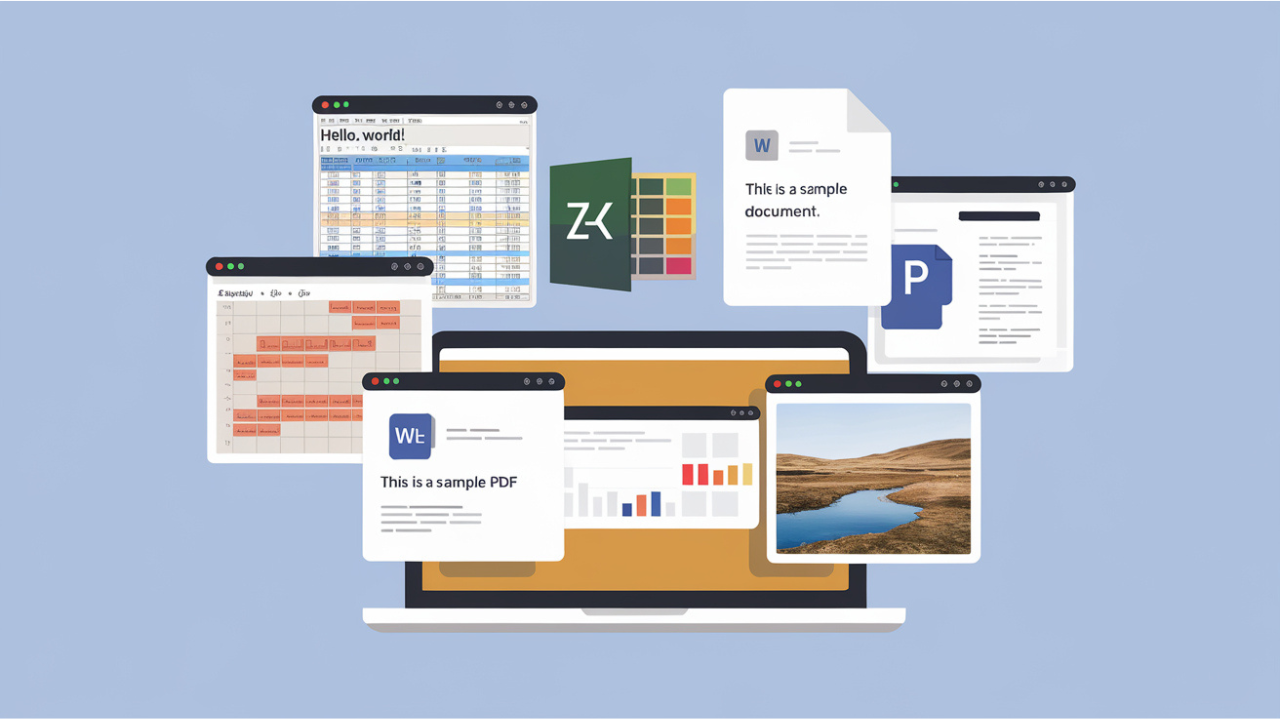
Comments (0)