When it comes to transferring files across networks or servers, FTP (File Transfer Protocol) remains one of the most reliable and straightforward methods. Whether you're a business handling large files or an individual managing personal documents, understanding how to use FTP effectively can make a big difference in your workflow. This comprehensive guide will walk you through the basics of FTP, its benefits, and how to transfer files seamlessly.
What is FTP?
FTP stands for File Transfer Protocol, a standard network protocol used to transfer files between a client and a server on a TCP/IP network, like the internet. It has been a trusted file-sharing method since the 1970s, offering a simple yet effective way to move files without physical media. FTP operates on a client-server model, meaning one system (the client) initiates a file transfer request while the other (the server) responds to it.
There are two primary modes of operation in FTP:
- Active Mode: The server initiates the connection to the client.
- Passive Mode: The client initiates all connections to the server.
FTP transfers can either be done anonymously, with no login credentials required, or securely, using a username and password.
How Does FTP Work?
To better understand FTP, let’s break down the steps involved in a typical file transfer:
-
Connecting to the FTP Server: First, the user needs an FTP client (software used to initiate the connection). Some common FTP clients include FileZilla, Cyberduck, and WinSCP.
-
Authentication: Depending on the server configuration, you might need to authenticate with a username and password, or in some cases, use anonymous login.
-
Navigating Directories: Once connected, the user can browse through the server’s directories and find the files they want to download or upload.
-
Transferring Files: You can upload files from your local machine to the server or download files from the server to your machine. Most FTP clients allow you to drag and drop files for easy transfers.
-
Connection Closure: After the file transfer, the client disconnects from the server, concluding the session.
Why Use FTP?
Despite being an older technology, FTP remains a top choice for transferring files in various industries. Here’s why:
1. Large File Transfers
FTP allows you to transfer files of virtually any size, making it an excellent option for companies dealing with large data sets, such as media production or software development industries.
2. Batch Processing
With FTP, you can transfer multiple files at once, which is known as batch processing. This saves time and minimizes manual effort.
3. Automation
Most FTP clients support scripts that automate routine file transfers. You can schedule transfers or set up a process to automatically move files when a specific condition is met.
4. Compatibility Across Platforms
FTP works seamlessly across multiple operating systems, including Windows, MacOS, and Linux, ensuring compatibility regardless of your system.
FTP vs. Other File Transfer Protocols
FTP isn't the only game in town when it comes to file transfers. Other protocols like SFTP (Secure File Transfer Protocol), FTPS (FTP Secure), and HTTP (HyperText Transfer Protocol) offer alternatives depending on your needs.
SFTP
SFTP uses SSH (Secure Shell) for encryption, making it a more secure option than traditional FTP. However, it requires SSH keys for authentication, which can make setup slightly more complex.
FTPS
FTPS is essentially FTP with an added layer of security through SSL (Secure Sockets Layer) encryption. This method allows for both secure file transfers and compatibility with existing FTP infrastructure.
HTTP
While HTTP is commonly associated with web page transfers, it can also be used to transfer files. HTTP is less efficient for bulk file transfers compared to FTP, but it’s more user-friendly for casual transfers.
Setting Up FTP: A Step-by-Step Guide
Now that you understand the basics, let’s explore how to set up an FTP client and begin transferring files.
Step 1: Choose Your FTP Client
There are numerous FTP clients to choose from, both free and paid. Here are a few popular options:
- FileZilla: A widely used, free client with a simple interface and robust features.
- Cyberduck: Ideal for macOS users, this client supports both FTP and cloud services like Google Drive and Amazon S3.
- WinSCP: A Windows-based client known for its straightforward interface and support for SFTP and FTPS.
Step 2: Connect to Your FTP Server
Once your FTP client is installed:
- Open the client and locate the option to create a new connection.
- Enter your FTP server address, port number (usually 21 for FTP, 22 for SFTP), username, and password.
- Select whether you want to use active or passive mode for the connection.
Step 3: Navigate the Directory
After connecting to the server, you will see two directory panes: one for your local files and one for the files on the server. You can navigate through these directories to locate the files you wish to transfer.
Step 4: Transfer Files
Drag and drop the files from the local pane to the server pane (or vice versa) to transfer them. Most FTP clients will display the progress of your transfer, and larger files may take longer to move depending on your connection speed.
Step 5: Disconnect from the Server
Once the transfer is complete, be sure to log out of the FTP server to ensure your connection is securely closed.
FTP Best Practices for Secure File Transfers
While FTP is an easy and effective way to transfer files, there are some security concerns to consider. Standard FTP transfers send files in plain text, making it susceptible to interception. Here are a few tips to improve security:
1. Use SFTP or FTPS When Possible
Instead of using regular FTP, opt for SFTP or FTPS, both of which encrypt your file transfers, ensuring they aren’t intercepted by malicious actors.
2. Strong Passwords
Ensure that your FTP credentials are protected with strong, unique passwords to prevent unauthorized access.
3. Limit Access to Necessary Users
Restrict access to your FTP server by giving permissions only to necessary users. This reduces the risk of accidental data leaks or malicious activity.
4. Monitor Your Transfers
Regularly monitor your FTP logs to ensure that no unauthorized users are accessing your files or servers.
5. Regular Updates
Keep your FTP server software and client applications updated to the latest versions. This helps patch vulnerabilities and ensure the security of your file transfers.

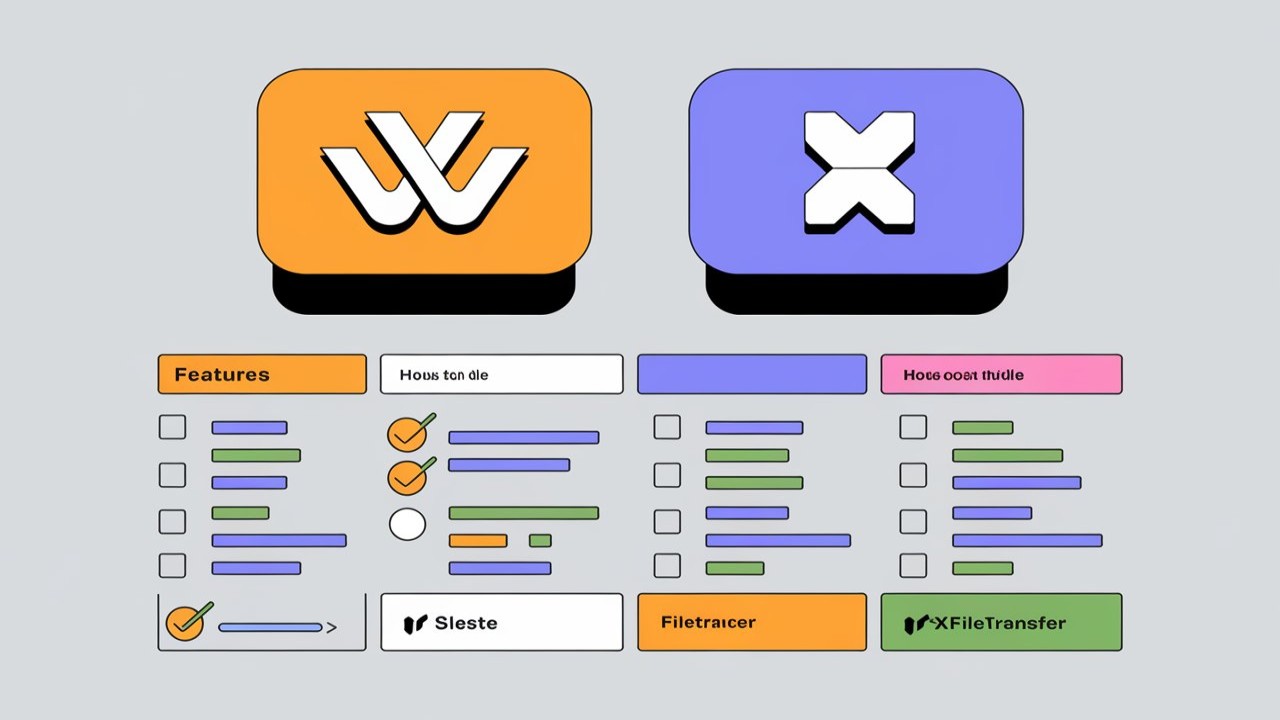

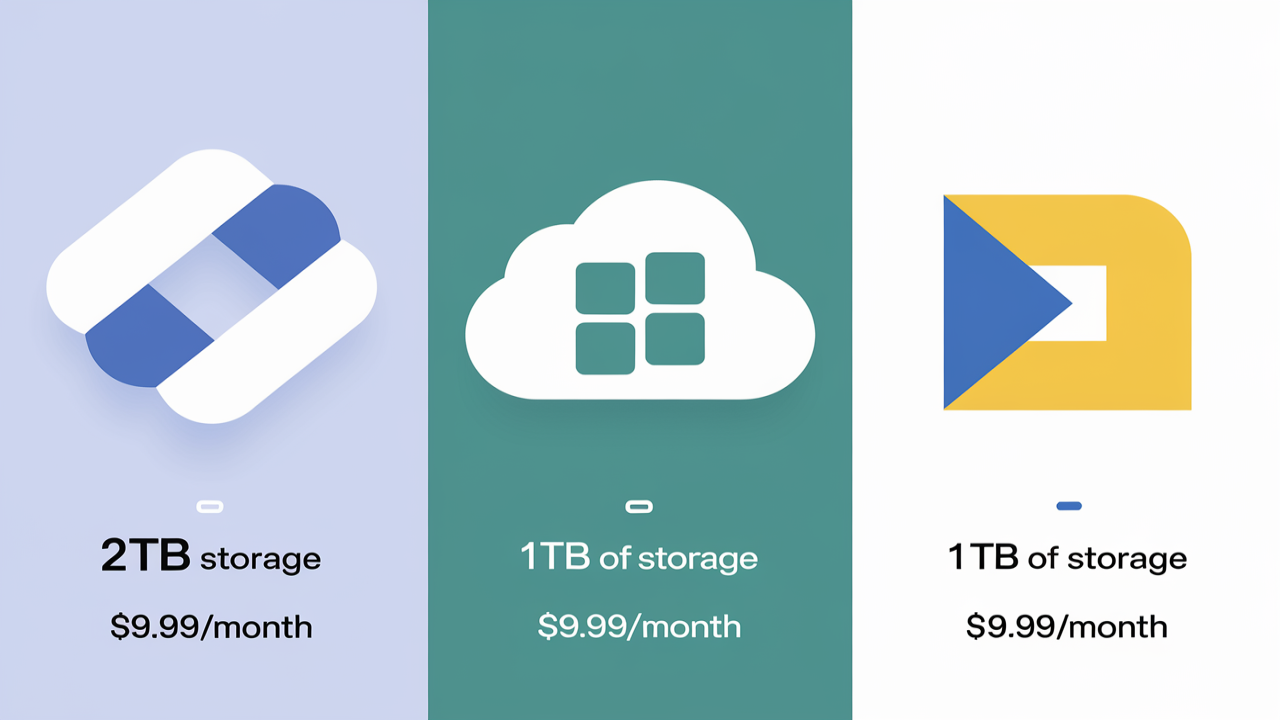
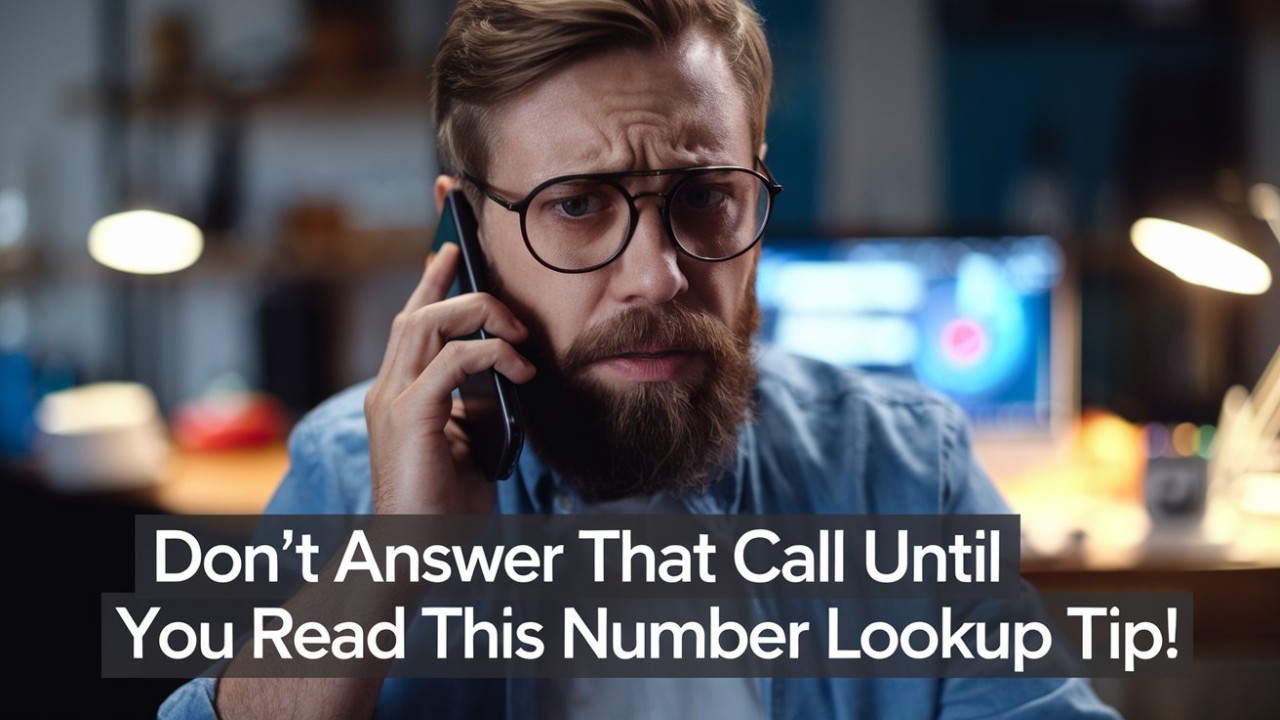
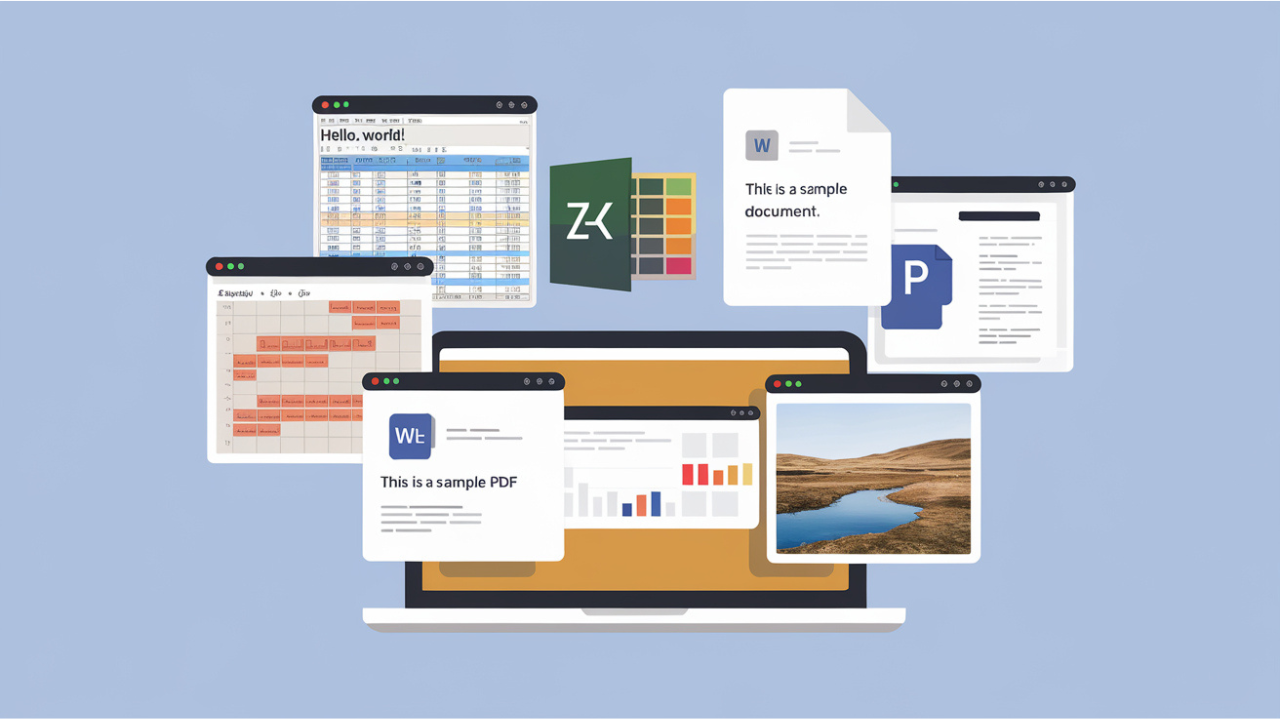
Comments (0)